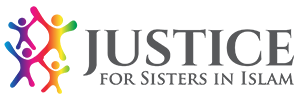If you would like to keep your visits to justice for sisters in Islam website confidential, you can cover your visits by following the steps on this page. This is to make you feel safe and secure when using the website.
All the information given below is for guidance only and may not completely cover all your visits. Your safest option would be to access the internet from another place such as a friend’s house, your work place, an internet cafe or a local library.
When you visit websites, their addresses are stored in temporary folders on your computer’s hard drive. This information is put together into a log of your internet history, so you can go back and review which sites you have visited.
Your internet browser also saves pieces of information such as images, search terms or words used in search engines and login names. This helps the pages you visit frequently to load faster by loading these files from your hard disk drive instead of having to download the web page in full again.These are saved as ‘cookies’ and they can mark a trail or ‘history’ that reveals what you have been looking at online. Below are instructions on how to minimise the chances of someone finding out that you have visited this website.
First of all, find out which internet browser you are using to access the internet. You can do this by looking at the top bar of the screen where the name of the browser should be displayed. Once you know what browser you are using, go to the relevant instructions below.
Internet Explorer 8
1. Click on Safety and select Delete Browsing History.
2. Make sure the History and Cookies options are selected.
3. Click Delete.
Firefox (or Mozilla)
1. Click on the Tools option in the menu bar.
2. Select Clear Recent History.
3. Select the appropriate time and details.
4. Click on Clear Now.
Google Chrome
1. Click on the spanner icon next to the search bar and click on Clear Browsing Data from the Tools menu.
2. Make sure the Clear browsing history and Delete cookies options are selected.
3. Click on Clear Browsing Data to finish.
Safari
Resetting Safari clears the history and cookies but also clears the downloads and removes any saved user names and passwords or other AutoFill data and clears Google/Yahoo search entries.
To do this :
1. Go to the Safari menu at top left hand screen.
2. Choose and click Reset Safari.